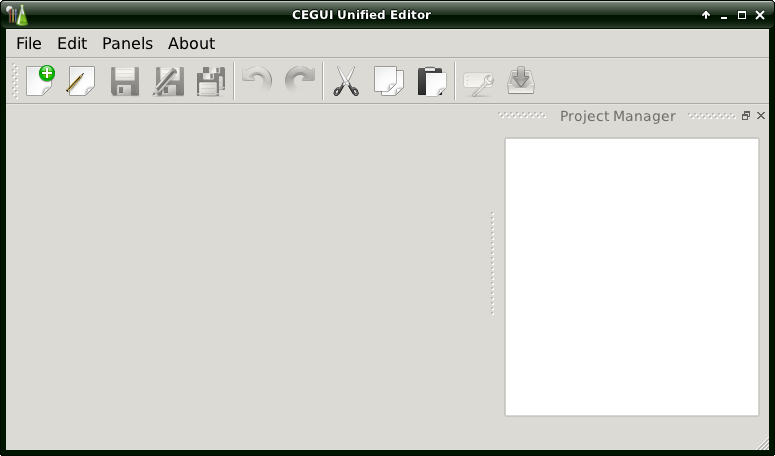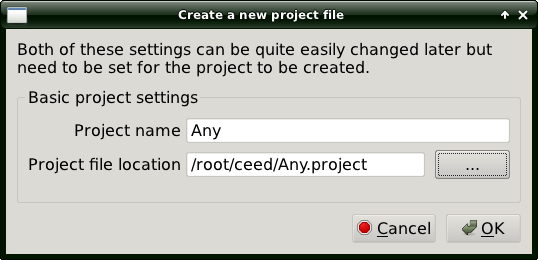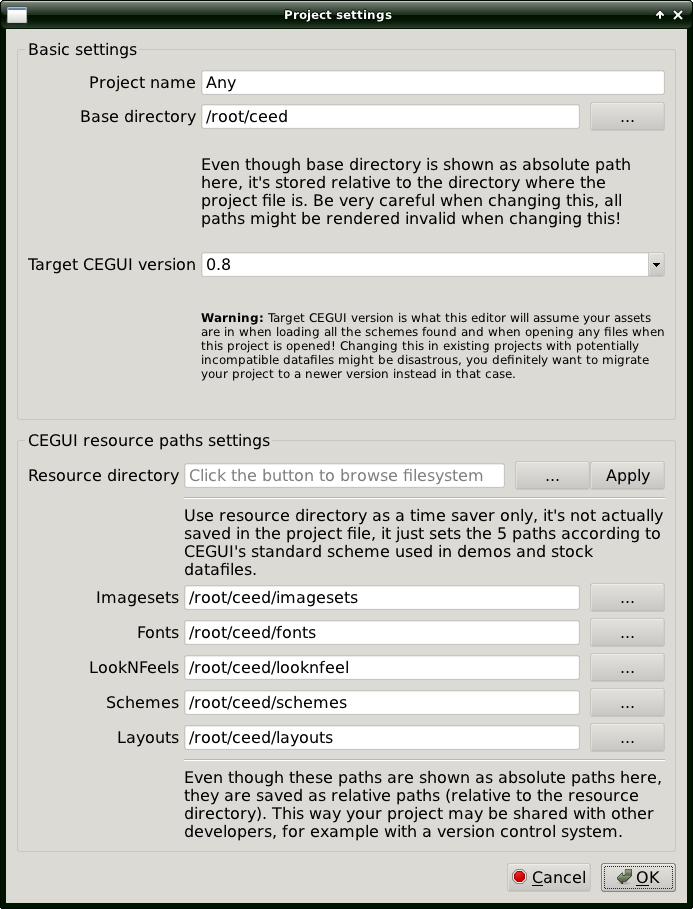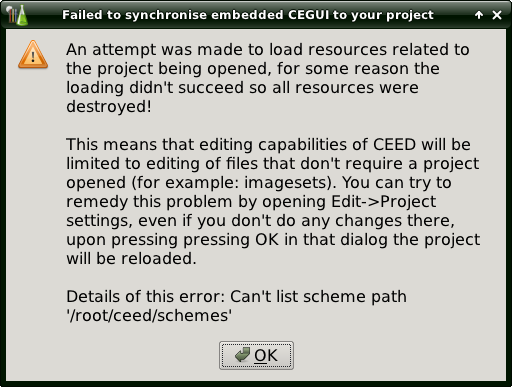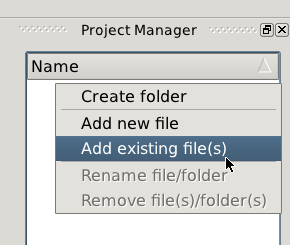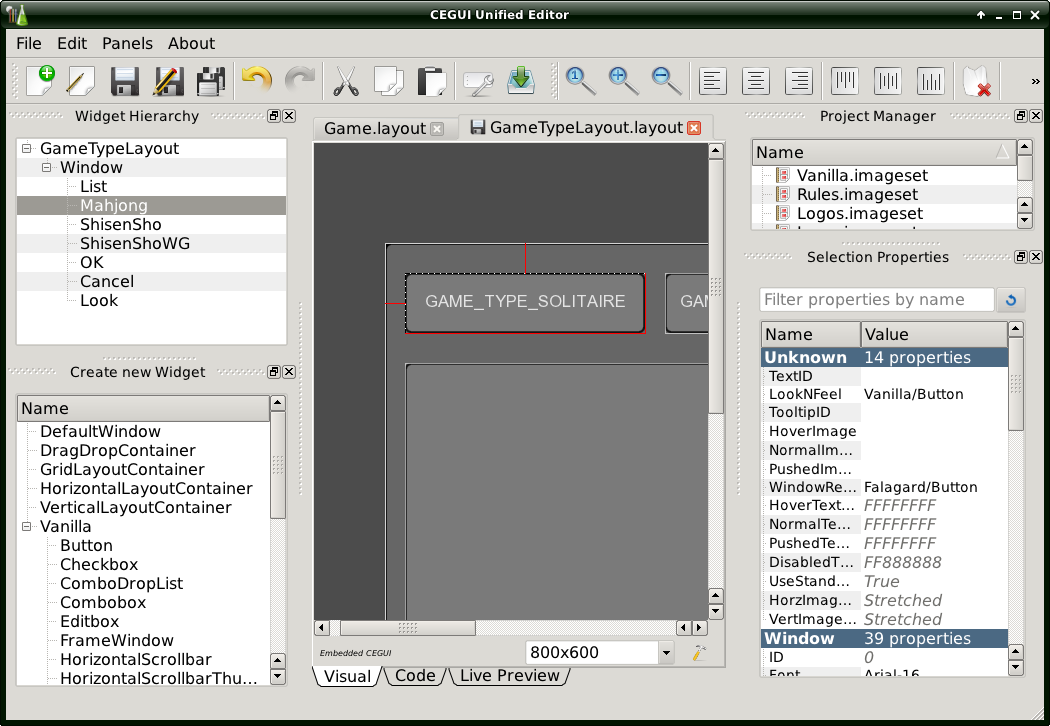CEED
Upcoming CEGUI unified editor. Currently in the early stages. Includes project management and multi-file/multi-tab editing.
Contents
Install
CEED depends on an yet unreleased CEGUI 0.8, so you will need to set up a special environment to run it.
Dependencies
You need CMake, Python >= 2.6, PyOpenGL, PySide (+ utils/tools), Boost.Python.
Debian Wheezy
PySide is part of Sid at the moment, so you have to add its repository address to your /etc/apt/sources.list
apt-get install cmake python-opengl pyside-tools boost-python
Build CEGUI and PyCEGUI
mkdir -p cegui_mk2/build hg clone http://crayzedsgui.hg.sourceforge.net/hgroot/crayzedsgui/cegui_mk2 cegui_mk2/cegui hg clone http://crayzedsgui.hg.sourceforge.net/hgroot/crayzedsgui/CEED cd cegui_mk2/build cmake -DCEGUI_BUILD_PYTHON_MODULES=ON ../cegui make
Launch
cd CEED ./runwrapper.sh python CEED.py
You will see a window like this:
Project
Unlike old editors (CELayoutEditor and CEImagesetEditor), CEED has a notion of a project. Each project has its own combination of resources and runs its own CEGUI version to render your CEGUI resources. This allows you to have more that one scheme loaded at a time.
To create a new project, you should go to File -> New project.
The dialog appears. You should input project name and location of the ".project" file. Note: parent directory of the ".project" file must exist.
After you press OK, Project settings window appears.
Project settings
(The window is also accessible from Edit -> Project settings)
CEED can create assets for CEGUI versions: 0.6 to 0.8. 0.7 is the latest stable, so select it.
Point "Resource directory" to the place where "fonts", "schemes" and the rest directories are located, then press Apply. It will change the paths below.
Press OK and will load your resources. If it fails to, it will show you a warning dialog:
In our case, the resource directory does not have "schemes" subdirectory, as noted on the last line. Correct the paths and retry.
Project resources
Currently CEED can only work with imagesets and layouts. Add them to your project by clicking with the right mouse button on Project manager and selecting Add existing file(s):
Select the necessary imagesets and layouts, and save the project.
Layouts
CONTINUE HERE
Notes
Currently you may have problems with Imagesets that use TGA, since some versions of Qt may be built without TGA support. CEGUI 0.8 has all imagery as PNG (CEGUI 0.7 used TGA), and we advise you to use PNG instead of TGA.